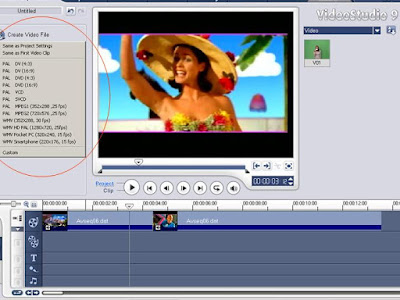Playing with system files using resource hacker can be Dangerous for your system and it can make your system not working.
So use it at your own risk!
First,Download Resource hacker from here(512 KB)
http://www.mediafire.com/?51mjlt5zgx2
once you download that , open the main executable file.

Then Go to file->open browse the file logonui.exe in windows\system32 directory.
Once you are done with this then expand String Table->1->1033
In the right side you can see several texts replace the one with "welcome" string, with your desired string.(here Namaskaara).
Then download replacer from here http://www.mediafire.com/?6e5mvtiap1w
replace the original system file by the modified one
Restart your PC
So you are done! your welcome screen will be like this.










 Compose message … it has got built in spell and grammar checking tools.
Compose message … it has got built in spell and grammar checking tools. Observe the shadow of these images are also created in outlook!
Observe the shadow of these images are also created in outlook! 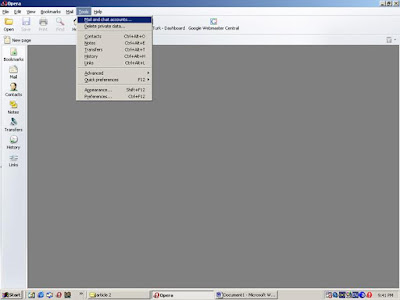
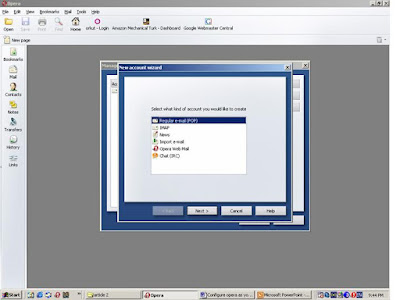
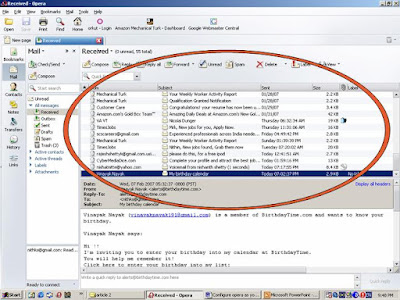
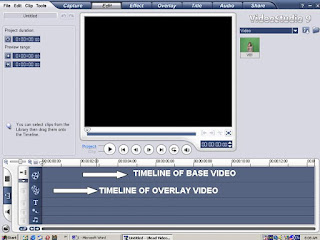


 and click on Create video file then choose the appropriate format from the dropdown list.
and click on Create video file then choose the appropriate format from the dropdown list.